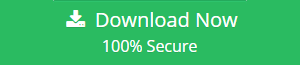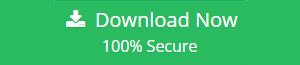Read Free Tips to Import MBOX to Thunderbird Mozilla

Overview: We’ll walk you through the process and tips to Import MBOX to Thunderbird Mozilla mail account, so you don’t have to worry about losing your mailbox contents. Users prefer Mozilla Thunderbird because of the free and open source email client’s excellent features.
They’ll need to import the MBOX file into Thunderbird to begin migrating their emails and other data. To import an MBOX file into Mozilla Thunderbird, follow the steps in this article.
MBOX files are used by email clients such as Mozilla Thunderbird, Entourage, Apple Mail, and Qualcomm Eudora. This article is a good place to start if you’re switching from one of the previously mentioned email program.
We must first locate the MBOX file on your machine before we can proceed to the Importing stage. So, where can I get a hold of an MBOX?
Try the MVPs suggested professional MBOX Converter Software to Export MBOX to Thunderbird
A free email client known as Mozilla Thunderbird is becoming increasingly popular. Because of its easy-to-use interface and ability to automatically update, Thunderbird is becoming increasingly popular. As numerous email applications save their data in MBOX file format, Thunderbird users may desire to import MBOX.
The integrity of MBOX files’ data remains a high consideration for consumers in such a situation. Data loss and corruption can occur if the MBOX files that are being migrated are imported into another instance of Thunderbird from where they were produced. This means that consumers need a way to import MBOX to Thunderbird without having to use third-party software. Learn about the data import method, as well as Thunderbird and MBOX, in the following paragraphs.
Explore Mozilla Thunderbird in-depth online.
The Mozilla Foundation powers Mozilla Thunderbird, a desktop-based email client that works across multiple platforms. Thunderbird, like Microsoft Outlook, lets you set up several email accounts via POP or IMAP. This email program includes email management features as well as calendaring, contacts, and tasks. All of your e-mail is saved in an MBOX file. Thunderbird, one of the most widely used email program, may require them to import an MBOX file.
MBOX Files: A Mysterious Situation
When it comes to email apps, the MBOX file type is one of the most used. MBOX files and its variants are used by a wide range of email clients on Windows and Mac OS platforms. MBS files are used by Opera Mail to store data, while Eudora Mail uses MBX files. Because they are both MBOX file extensions, MBX and MBS should be treated as equal.
What is the location of the MBOX file?
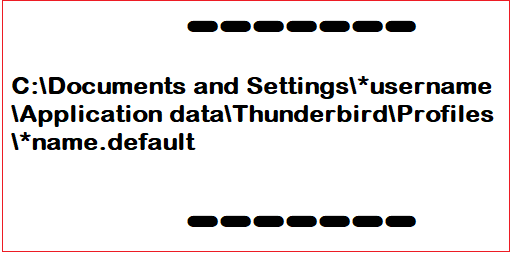
In the absence of any direct intervention, the default default location for your MBOX is as follows:
What Causes the Need for MBOX to Thunderbird Import?
Users who want to add MBOX files to Thunderbird have many options, thus there isn’t a single reason to do so. The main problem is that you can’t open an MBOX file in your default email program. Various email apps store their data in MBOX files, as we’ve already mentioned.
MBOX compatible email program are required if users wish to open MBOX files outside of their default email program. Most people use Thunderbird to open MBOX files because it’s free and works on both Windows and Mac.
Customers may want to move their Thunderbird profiles with them when they change computers. Also in this instance, the Thunderbird profile data must be transferred into Thunderbird.
In order to Open MBOX files in Thunderbird, you must import them.
In order to import an MBOX file into Thunderbird, you must have the “ImportExportTools” Thunderbird add-ons installed.
You can install ImportExportTools by following these instructions:
Take a look at https://addons.thunderbird.net/en-US/thunderbird/addon/importexporttools/ and Download importexporttools.xpi
- Open up Thunderbird on your computer.
- To access the Extensions tab, go to the menu and select Tools >> Extensions from the drop-down.
- Now pick Install Add-on from file by clicking on the Gear icon and then on the Gear menu.
- The next step is to choose and install the importexporttools.xpi file you downloaded earlier.
- Thunderbird should be restarted after installation is complete.
Here we will see how to Import MBOX to Thunderbird
Before beginning the import process, make a copy of the MBOX file to a safe location on your computer in case anything goes wrong. This ensures that data can be restored if something goes wrong or if the file becomes unavailable for whatever reason.
Alternatively, you can use an SoftwareImperial MBOX File Exporter Software to migrate MBOX file to thunderbird. If the file becomes inaccessible or the Thunderbird client fails to import it, it allows you to open it in MS Outlook.
In Thunderbird, moving an MBOX file can be accomplished in one of two ways. ImportExportTools is the first, and Thunderbird Import Wizard is the second.
Use the Manual Method to Add MBOX to Mozilla Thunderbird.
The free add-on is the first choice for Thunderbird users who want to import MBOX to Mozilla Thunderbird. ImportExportTool is the name of this add-on. Remember that the Mozilla Foundation did not create this add-on.
Here’s how to use this MBOX File Exporter by SoftwareImperial program.
- Open up Thunderbird and select the Tools menu option from the menu bar.
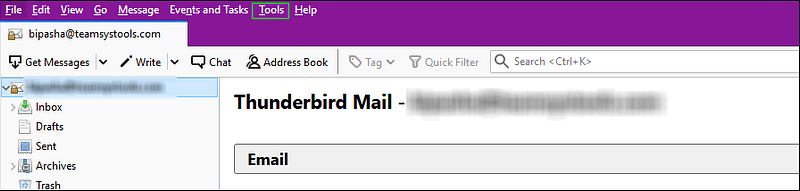
- Select import MBOX file from ImportExportTools.
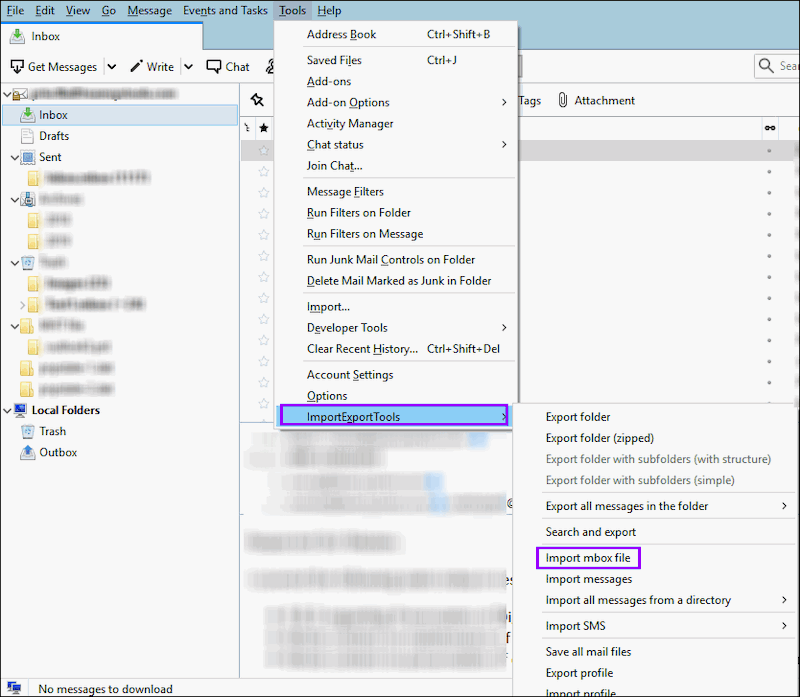
- The default setting will be “Import directly one or more MBOX files.”
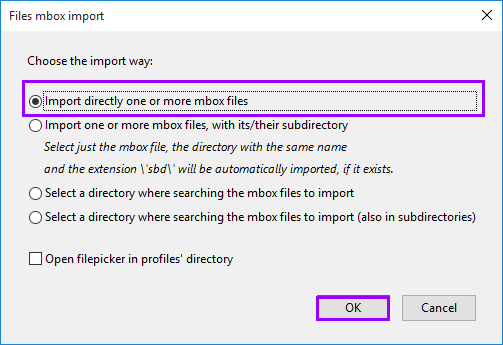
How to Setup ImportExportTools on a Windows Computer.
Follow these instructions to install the add-on if you haven’t already:
- Import and export utilities can be found here: https://addons.Thunderbird.net/ importexporttools.xpi
- Open Thunderbird and navigate to the Extensions tab via the Menu >> Tools >> Menu >> Tools menu.
- Select Install Add-on from File by clicking on the Gear symbol.
- Install the xpi file you obtained earlier by selecting it and then clicking on the Install button.
- Restart Mozilla Thunderbird after the installation is complete.
Importing MBOX files manually has several drawbacks.
This manual technique, however, has limitations, as do all others. The following problems will occur if you attempt to import an MBOX file into Thunderbird:
- There are no attachments to show for it.
- Inline photos are not working properly.
- There are no emails to be found.
- Incorrect data in the header.
Manually importing an MBOX file into Thunderbird has some drawbacks.
However, importing an MBOX file manually into Thunderbird does have some limits. It’s possible that you’ll encounter the following problems while attempting to import MBOX to Thunderbird:
- After the import, you can discover that some attachments are missing.
- It’s possible that some of the inline photos are damaged.
- A few emails may have been lost in the import process.
- Incorrect data in the header.
To overcome these constraints and avoid data loss when importing an MBOX file into Thunderbird, you can use a specialized program like SoftwareImperial Converter for MBOX to Import MBOX to Thunderbird, After conversion, the software maintains 100% accuracy in Importing MBOX email on Thunderbird.
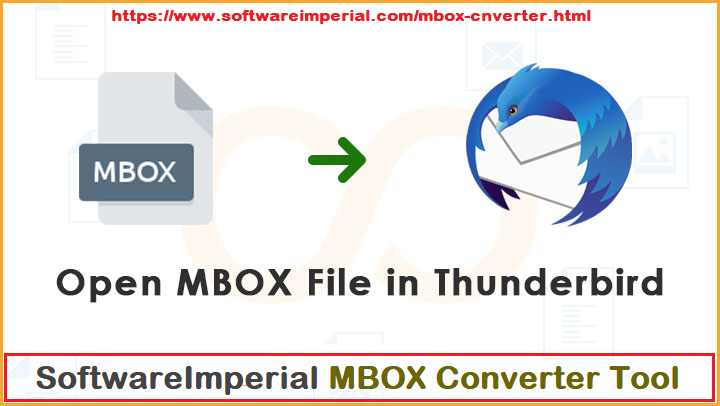
Use an automated Approach to Import MBOX files to Mozilla Thunderbird.
Thunderbird Import Wizard is the best solution for importing MBOX files into Thunderbird without errors. Multiple MBOX files can be moved into Thunderbird with its assistance. MBS and MBX files can also be imported with this program.
All you have to do is set up the software and follow these simple instructions: Download Recommended utility by MVPs and professional – Tool by SoftwareImperial – Convert MBOX File Tool
- As soon as the tool is launched, click on the Add File(s) / Add Folder button.
- Choosing the MBOX files/folder containing MBOX files is the second step in the process.
- Use a date filter to export only the information you want.
- From the drop-down menu, select the desired Thunderbird profile.
- To finalize the MBOX importation into Thunderbird, click the Import button.
Conclusion.
The MBOX file format was designed and is supported by a wide range of email applications, including Mozilla Thunderbird and Spicebird. Thunderbird is a good email client to switch to if you’ve been using another one for a while.
To do this, follow the steps in this post to manually import mailbox data from an MBOX file into Thunderbird. Attachments and other email content are often not imported correctly using the manual procedure.
If this is the case, you can use a specialized MBOX Mailbox conversion tool to convert the email stored in MBOX. Also this program ensures that all mailbox contents, including attachments, are preserved. This allows you to readily access them in Outlook after importing the PST file.