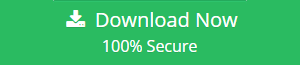How to Import MBOX to Outlook Email – Free Instructional Guide
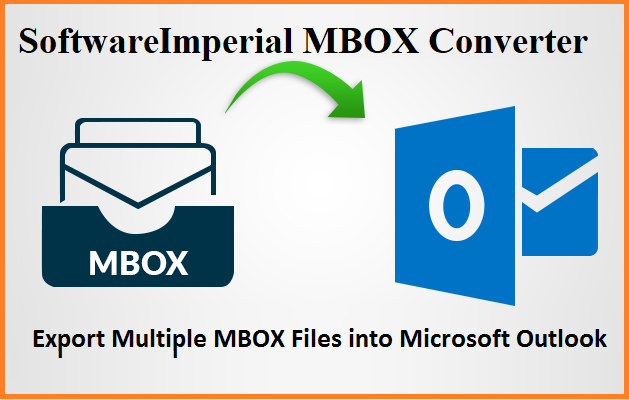
Overview: Users can learn how to import MBOX files into Outlook on both Mac and Windows platforms by reading the entire article. A professional MBOX Converter Tool will also be reviewed in this article. Capable to Import MBOX to Outlook Email supporting all Outlook version 2019, 2016, 2013 and earlier.
We’ve outlined the entire process of converting MBOX to PST in both Windows and Mac OS X environments. To begin, we must recognize the need of Import MBOX to Outlook Email.
Advance & Simple Method to Import MBOX to Outlook Email
Most mailboxes save their data in MBOX files, which are a versatile file format that can be used by a wide range of email clients. Emails messages are only stored in MBOX files type. More than 35 email clients, including as Mulberry, SeaMonkey, Thunderbird, and others, support it
If you’re using MS Outlook, you’ll be able to keep everything in one place using this. It’s time for the MBOX users to get ready for accessing MBOX files in MS Outlook 2019, 2016, 2013, and earlier versions. Simplistic and quick method to Import MBOX to Outlook Email.
Free Trial of Suggested Method – Tool for MBOX to Outlook – learn more about its capabilities
PST (personal storage table) is the file format used by Microsoft Outlook to store its data. All Outlook mailbox data is saved in a PST file, which is the most well-structured file type. Using Microsoft Outlook is a common practice.
Microsoft Outlook has a wide range of advanced features and updates that are critical to the success of any business. In today’s world, Outlook is preferred over MBOX by the vast majority of users.
As a result, MS Outlook is far more secure than MBOX in terms of safeguarding users’ emails from spammers and hackers.
You can now Import MBOX to Outlook Email with instructional steps provided below.
Reasons are Following: Import MBOX to Outlook 365
For a variety of reasons, Outlook 2019, 2016, and Office 365 users desire to import their MBOX files. Thunderbird is one of the most widely used MBOX email applications. Due to Thunderbird’s inability to keep up with the pace of development, there is a lack of focus on security and general client stability.
Outlook’s security and email client stability make it a viable option for many users. You may run into the following issues and problems while attempting to import an MBOX file.
Reasons why people use Outlook to Import their email as MBOX data.
- Many Thunderbird MBOX users migrate their mailboxes to Outlook since Thunderbird does not offer a spam filter option, whereas Outlook provides complete spam protection and helps fight phishing assaults.
- Unlike Outlook, Thunderbird lacks both a task list and a calendar list.
- Unlike Thunderbird, Outlook users can create elaborate rules to automate their emails and workflows.
- A third-party add-on is required to use Thunderbird’s email protocols, such as IMAP/SMTP/POP3.
Challenges Users Face During MBOX file Importing in Outlook
- There is no way to import MBOX to Outlook Email manually.
- There is no way to import MBOX files into Outlook because Outlook does not support them.
- Outlook requires email file conversion before it can import MBOX files, thus you must first convert your MBOX files to PST format.
- Importing/Opening MBOX files into Outlook 2019 is a two-step process.
Importing MBOX files into Outlook is Easy with these Four Methods.
If you have a lot of MBOX files and want to import them into Outlook 2019, 2016, or earlier, you can use any of the following methods:
- Drag & Drop to import MBOX files into Outlook
- Using Email Clients, Import MBOX to Outlook
- Integrate Outlook with huge MBOX files by configuring Gmail’s IMAP server
- MBOX-to-Outlook conversion/import can be automated using software
Add MBOX files to Outlook by dragging and dropping them.
- You must first install and run Outlook on your computer to access the MBOX file.
- EML files can be saved by selecting an email folder in Thunderbird.
- Import these emails into Outlook by creating a new folder.
- It is as simple as dragging and dropping the EML files into Outlook.
Use Email Clients to Import MBOX Files into Outlook
To Import MBOX to Outlook Email 2019, 2016, 2013, and earlier versions using the manual approach, you must go through these four steps.
- Thunderbird’s MBOX exporting feature.
- Eudora can accept Thunderbird MBOX files for import.
- Delete the .mbx files in Eudora and import them into Outlook Express.
- Converting files in Outlook Express from one format to another
Convert MBOX to PST is a comprehensive resource for understanding the entire conversion procedure.
Importing in Outlook Huge MBOX Files by Configuring Gmail IMAP
- Login to your Gmail account.
- Choose”Forwarding and POP/IMAP option” from the drop-down menu that appears after clicking on the gear icon on the Gmail settings page.
- Select the IMAP checkbox to make it active.
- Now select the option to store your IMAP account configurations.
Note: If you want to use the manual ways, you must first install Thunderbird and Outlook on a computer or laptop of your own.
Using your local computer, open up Thunderbird and start using it!
- Now, the “Mail account setup” dialogue box appears. Complete the form and click “Continue.”
- You can also manually set up your IMAP account by selecting “Manual configuration”.
- All the necessary information should be given to the customer.
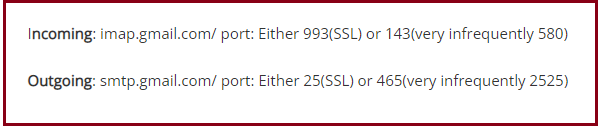
- Select “re-test” from the drop-down menu.
- Tasks will be completed if appropriate information is provided.. Select “Create a new account” to proceed.
- Verify your Gmail account in Thunderbird after you’ve opened an email to make sure it’s really you.
- Now, all you have to do is drag and drop the MBOX file into your Gmail inbox and it will be imported into Outlook.
How Can I Access and Open MBOX on Outlook
- Gmail accounts can be set up in Outlook by following the steps outlined below.
- In the File menu, select Add an Account.
- You can choose from a variety of server configuration options in the dialogue box.
- Next, select the “Internet Email” option and press “Next.” Please enter the requested data.
- Using the account type drop-down menu, select “IMAP Mail Account.”
- Gmail.com as the inbound and outbound servers, respectively, are now set. Furthermore, choose “additional settings option” from Menu – then drop-down.
- In the outgoing server, pick my outgoing server (SMTP) which requires authentication, and then select my incoming server option and enter 993 port number under incoming server’s port.
- When configuring SSC for an IMAP mail account, choose this server requires an encrypted connection option.
- Specify 587 as the outgoing server port number. TLS encryption is set to “Ok” and then the “Exit” button is clicked.
- To set up a test account, select the option to do so This feature is used to verify the account’s settings. All of a sudden, the users will get the notice, “Your account settings are right.” Press the “Next” button to proceed.
A Gmail configured Outlook profile will receive all of the user’s data. The manual method, on the other hand, is time-consuming, hazardous, and difficult to implement. Due to the fact that the manual method necessitates a great deal of technical help, A lot of time is required for this strategy to work.
When Import MBOX to Outlook Email, one cannot rely on the manual technique without risking losing data during the conversion. Occasionally, a human error may result in the failure of the process.
Importing MBOX files into Outlook can have certain drawbacks.
- Large or numerous MBOX files should not be exported manually.
- Exporting emails manually presents a risk of data loss or corruption.
- Your emails may lose their attributes, hierarchy, and integrity at some point.
- When it comes to non-technical consumers, manual procedures are typically seen as a time-consuming and unsafe option.
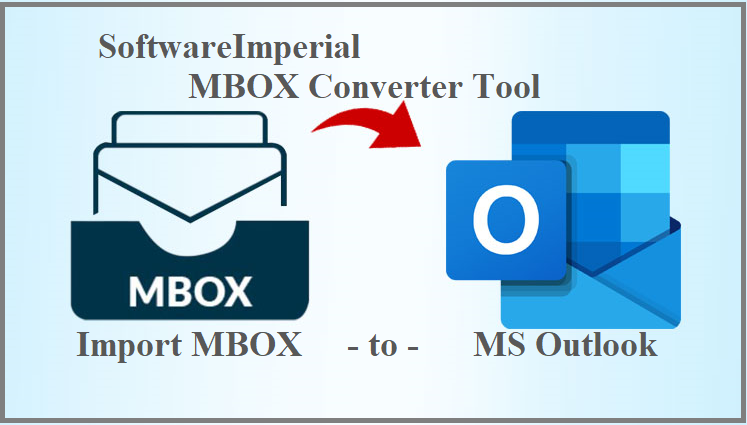
Expert’s Recommended Method to Import MBOX into Outlook
Advance and recommended tool can be download from the below link is a powerful program that can easily transfer MBOX mailboxes into a variety of other file types, including MSG, EML, and others.
The “SoftwareImperial Convert MBOX Tool is a simple automatic solution for importing mbox files into Outlook. Using this SoftwareImperial MBOX File Exporter users can Import MBOX to Outlook Email 2019 and earlier versions in just a few minutes.
MBOX files can be of any size, and there is no limit to how large files you have. Additionally, users can use this converter with any version of Outlook. That’s all you need to execute and accomplish importing task of MBOX.
- Open the SoftwareImperial MBOX File Exporter that you just installed.
- Right-click on the File tab. Then select the option to add.
- You can choose to add a folder or an MBOX file to your account.
Please note that you can add several MBOX files after picking the folder from the list of folders or after selection.
- The MBOX file/contents folder’s can now be easily viewed by clicking on the Outlook PST button on the ribbon bar.
- Go to File > Export > Export in PST to find the desired destination on your computer’s hard drive. As a final filtering step, users can select whether or not to include/exclude specific items based on filters like “Subject,” “From,” “To,” etc..” Select “Export” from the drop-down menu.
Note:-The generated PST can be password-protected and has a size restriction that can be adjusted.
- The procedure is successfully performed in this instance by following above steps.
Summary:
A professional would not choose a method that is time-consuming and dangerous, such as a manual method, in this case. Convert MBOX mailbox email files to PST with SoftwareImperial MBOX mailbox converter is a simple but effective process.
You can also download a free trial version of this software and use it to migrate up to 25 items per folder for the purpose of testing the software’s functionality. This is all covered up article in order to assist users to Import MBOX to Outlook Email in an easy and professional way.
More Relevant Information: