2 Methods to Import Entourage to Outlook Email

Overview: In this post, we’ll go over safe methods for Import Entourage to Outlook Email. Importing emails from Entourage to Outlook is the first step in this tutorial. If you are looking for a solution to Export Entourage files to Outlook? The good news is that you can import Entourage to Outlook regardless of the operating system you are using. A step-by-step guide on converting Entourage to Outlook will be provided in this article.
Causes, Why and How to Import Entourage to Outlook Email
It’s best to switch to a different email client because Entourage is no longer supported by Apple. Several Entourage users have been swayed by the popularity of Outlook. Entourage email export to Outlook is a common request from many users.
Exporting Entourage data into Outlook is possible if you’re moving your business email to Outlook. If you’ve already imported your old emails and calendars, you can simply drag them into their appropriate folders in Outlook, which makes it easier to sync them with your iOS devices.
For a long time, Mac users relied on Microsoft Entourage as their primary email client. When it came to Mac email applications, it was the standard. As a result of this decision, Microsoft decided to discontinue Entourage 2011 in favor of Outlook, Microsoft’s “giant” email client that has since come to replace it. Despite the fact that it included an import feature that allowed Entourage users to move to Outlook, many people continued to use Entourage instead.
It’s finally time for Entourage users to switch to a better platform after so many years of discontinued support and the development of new and improved email clients like Outlook. Regardless of whether you’re using Windows or Mac, Microsoft Outlook is the best email client out there. So, in this article, we’ll go over the entire process of importing Entourage emails into Outlook.
About the Entourage and Outlook Database:
This file format is used by Entourage to store its entire database. This RGE file contains all of the mailbox items, such as emails, contacts, calendars, and so on and so forth. Entourage email messages are saved in.mbox files that can be accessed by opening the.rge file in question.
Outlook also saves everything in a single file (PST). It is this file that keeps track of all of Outlook’s mailbox data.
Importing Entourage Messages into Outlook
While Entourage’s database can be imported directly into Outlook 2011, the import option is no longer available. In order to accomplish their tasks, users must now rely on software. However, the first step is to extract Entourage data in MBOX files for the conversion of MBOX to Outlook. 2 methods making it possible.
Extract the mailboxes directly from the Entourage application:
Users can drag and drop mailbox folders directly from the Entourage interface to their desktop. Using this command, an MBOX file with the selected mailbox’s name is generated.
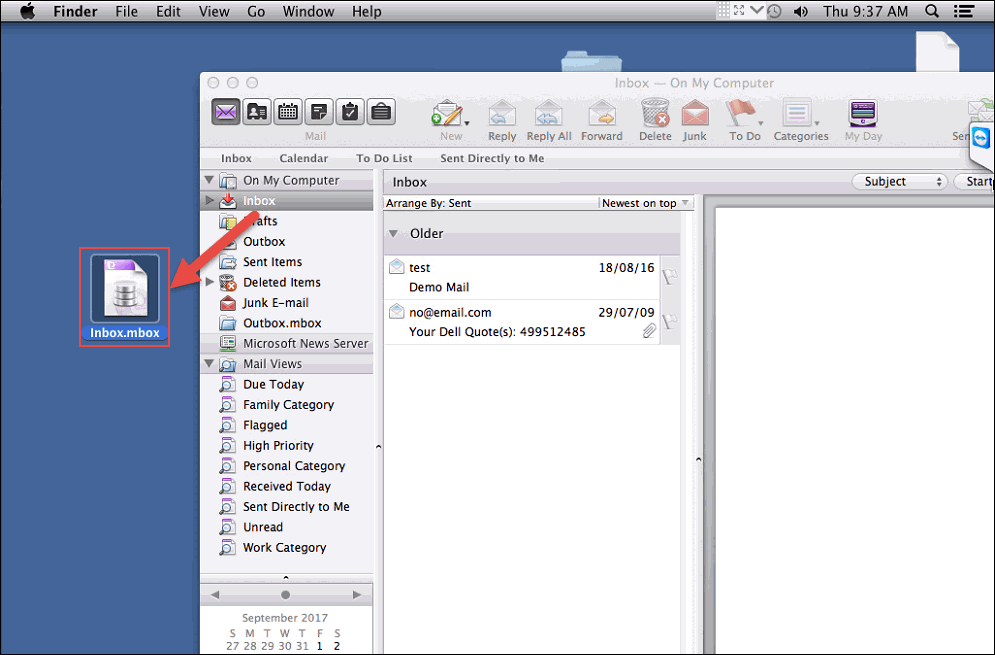
Items from the Archive can be exported and Imported into Entourage.
This option ensures that the folder structure of your files is maintained during the data preparation phase. For the import process, the following steps are necessary to Import Entourage to Outlook Email.
- Open MS Entourage on your Mac and select File >> Export from the menu bar to begin the export process.
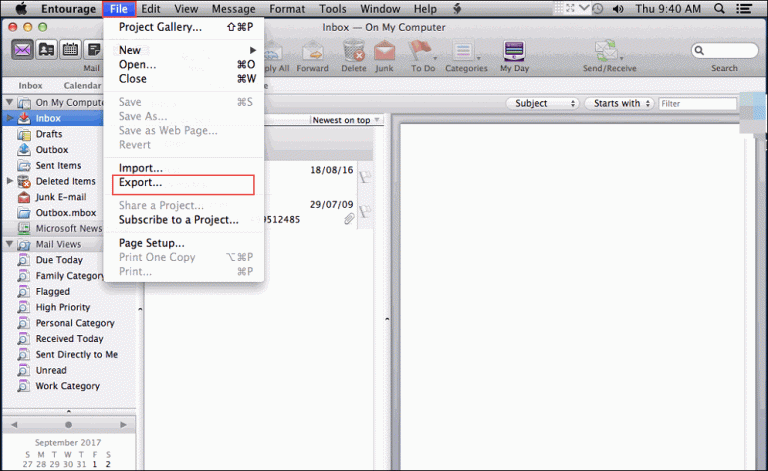
- By pressing the right arrow key, select Mail.
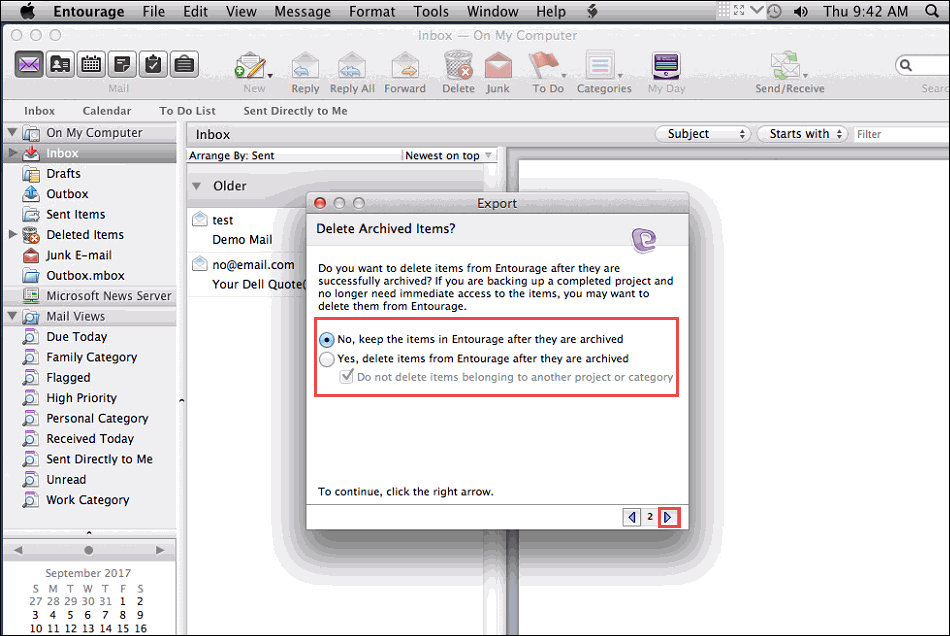
- It is up to you if you want to keep the archived data in Entourage or not.
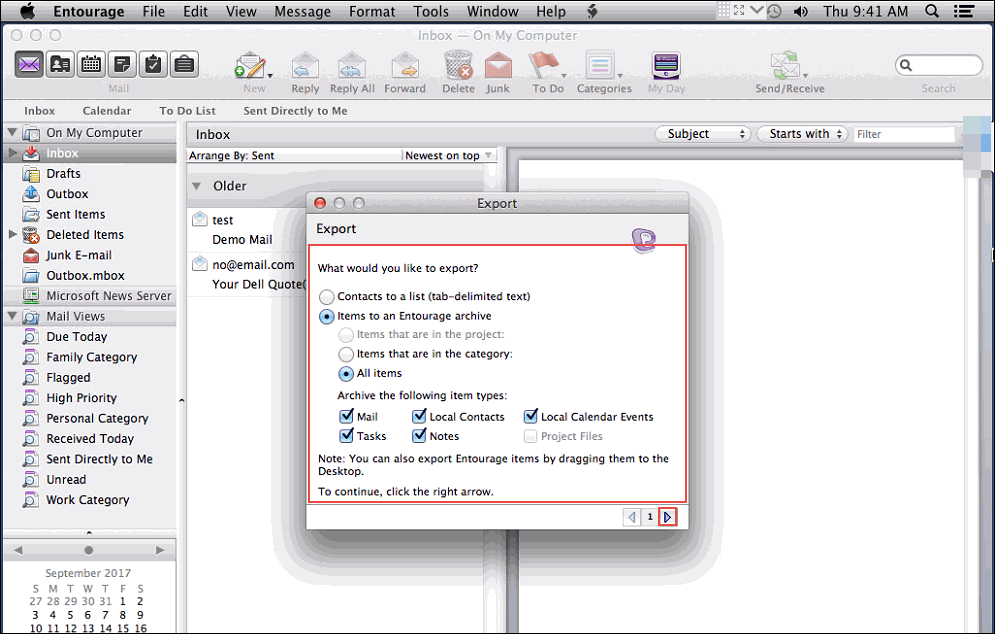
- To save the Entourage archive, navigate to the location where you want to keep it and click Save.
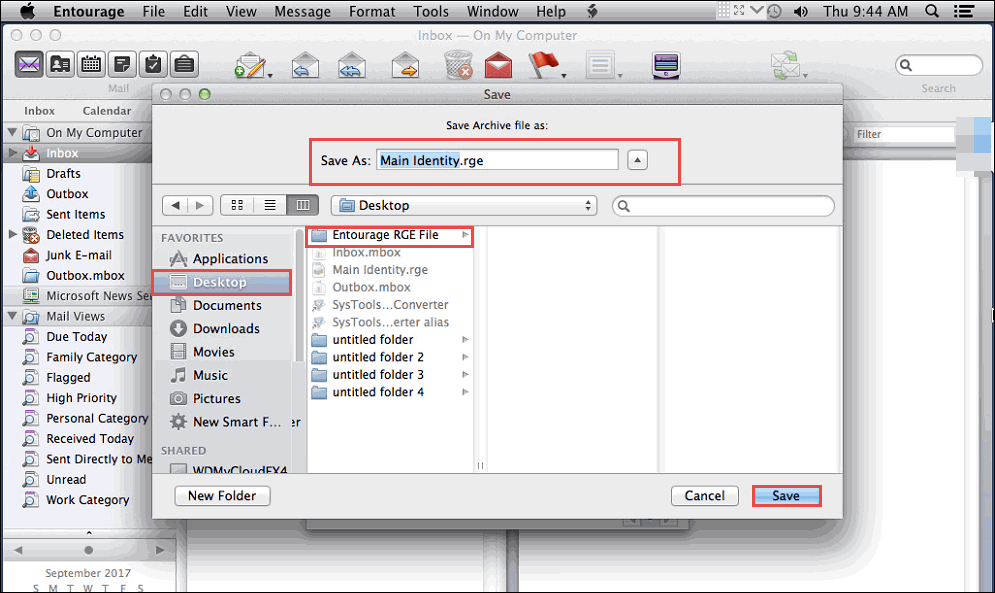
- Your data will be exported to the specified location when you close Entourage. The final step is to press the “Done” button.
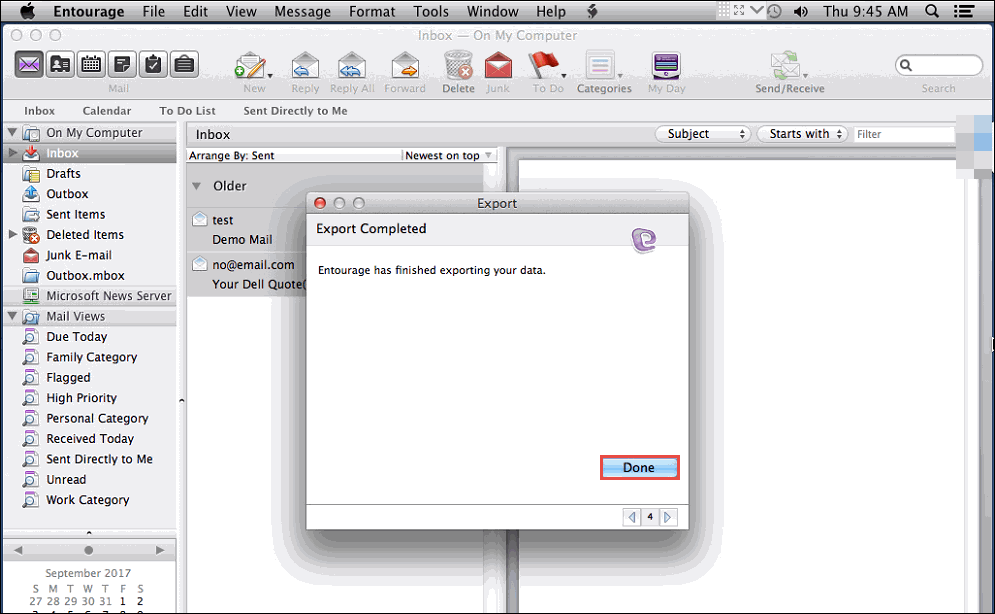
- Select the Show Package Contents option from the context menu by right-clicking on the.rge file you just created.
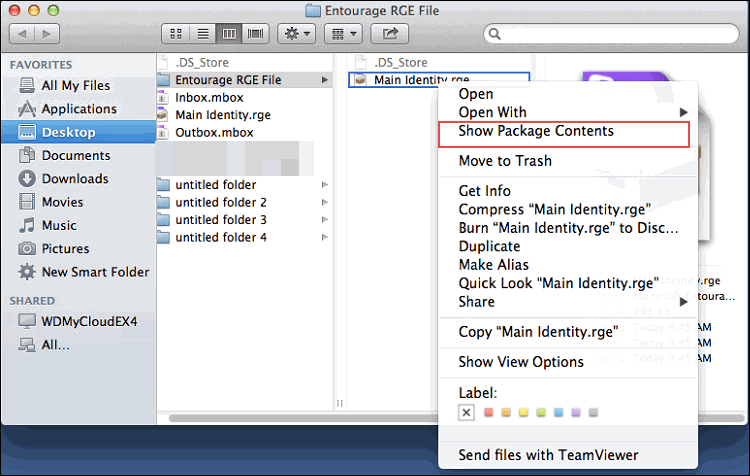
- Open the Mail > On My Computer folder to locate the.mbox files.
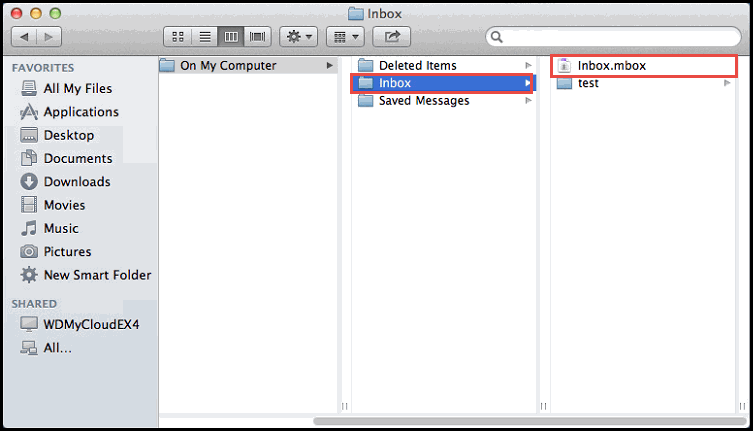
- To import them into Outlook, move this file to a different location.

Professional and Recommended Method to Export Entourage to Outlook 365
Because Entourage and Outlook data files are incompatible, the user has no choice but to use third-party conversion software. Even so, the most important part of this process is to select an appropriate tool. The answer is SoftwareImperial MBOX Converter, which can convert all of your Entourage mailbox files and so you can Import Entourage to Outlook Email as a PST file format.
The emails can now be imported into Outlook without a problem. For Windows Operating System this MBOX Converter software aims to convert Entourage to Outlook in a timely fashion.
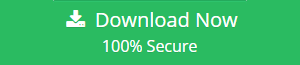
To extract Entourage’s archived files on Windows, the following steps must be taken:
- Open the archive in Windows by transferring the file. It will become a normal folder in there.
- The .mbox files can be found in the folder. If you have a conversion tool, you can use it to import the files directly into Outlook as PST files.
The instructions given below are Only for Windows Users (Convert Entourage Emails directly on Windows)
Migrate Entourage Emails to Outlook Is Easy:
- The first step is to open the MBOX Converter software Tool and select “Add Files”.
- The second step is to import Entourage mailboxes into Outlook for conversion.
- Preview your Entourage emails in step three.
- Click on the “Save” button.
- Select “PST” from the drop-down menu and Import Entourage to Outlook.
- Entire MBOX files has been successfully converted to PST for Outlook.
Summary
Microsoft’s Entourage application is out-of-date and deficient in comparison to the most recent version of Outlook. As a result, many Entourage users have made the switch to Outlook and are looking to Import Entourage to Outlook Email.
Here, we explained how to prepare Entourage files and then use advance Convert MBOX File Tool to convert them. Entourage can be imported to Outlook using the free demo version of the software.
FAQs
I’ve archived all of my Entourage data and How can I confirm entire content?
Entourage files can be opened and checked for content, yes. To see what’s inside the file, simply right-click on it and select Show Package from the context menu that appears.
After the import, what will happen to my attachments?
Of course, all of the attachments will remain intact. Outlook lets you see them alongside your other emails.
To import data into Entourage, which version of Outlook is needed?
To import Entourage files directly into Outlook 2011, you will need Outlook 2011 for Mac. You can import your Entourage emails into any version of Outlook using the instructions in this article. As an example, Outlook 2019, 2016 (Mac/Win), Outlook 2013, 2010 (Win), Outlook 2011 (Win), and Outlook 2010 (Mac/Win) (Mac).
Is this solution compatible with Windows or is it only for Mac?
On both Windows and Mac, the method for importing Entourage to Outlook is the same.
Read More Relevant Articles about MBOX:
How to Free Convert MBOX to PST for Outlook.